Affiliate Disclosure: We may be compensated if you use our links to make a purchase. We are extremely selective in who we partner with & only recommend products we believe in. Our affiliate relationships do not influence our recommendations.
In LearnDash’s course grid, only the featured image & “see more…” button are clickable by default. If you click on the course title, or the short description, nothing happens. Many people expect the course title to take them to the course page, so let’s see how we can make that happen.
The Ideal Solution… ❌
The ideal solution would be to modify the HTML code so that the entire grid element is wrapped in an <a> tag. This is valid, semantic HTML and would not require any further coding to make the grid element clickable.
Unfortunately, LearnDash doesn’t provide an easy way to edit the HTML output for the course grid. Technically, there is a way to do it, but I wouldn’t recommend it, so I’m not going to cover it in this article.
A Solution That Works ✅
I try to keep all code light & simple, and only use what’s absolutely necessary. While this isn’t a job I would normally do with JavaScript, because of the restraint I mentioned above, we’re going to use a little JavaScript to make this work.
Automate your LMS site with over 150+ plugins & apps. Uncanny Automator is the perfect no-code automation tool to replace dozens of WordPress plugins.
• Supports LearnDash, Tutor LMS, LifterLMS, and most membership plugins
• Trusted by 30,000 companies
Get 10% OFF with code affiliate10-dwarfel
Where to place the code
Since you’re only using the course grid on one, or a few, pages, we don’t want to run the JavaScript on every single page. That’s wasteful and unnecessary.
So just place the following JavaScript on the pages where you add a course grid.
NOTE
Regardless of which editor you’re using, the code should be placed at the top of the page.
If you’re using the new/block editor, I recommend placing the code in an HTML block.
If you’re using the Classic Editor, I recommend switching to the “Text” tab and inserting this code at the top of the page.
The code
Here’s the JavaScript code that will make the entirety of every grid item clickable:
<script>
document.addEventListener("DOMContentLoaded", function() {
// get all dom elements with class ".thumbnail.course"
var aFeatures = document.querySelectorAll(".thumbnail.course");
// for each selected element
for (var i = 0; i < aFeatures.length; i++) {
// add click handler
aFeatures[i].addEventListener('click', function() {
// get href of first anchor in element and change location
window.location = this.querySelectorAll("a")[0].href;
return false;
});
}
});
</script>CSS to finalize things
You might want to display a pointer hand 👆 on hover, just to make it clear that the entire element is clickable. For that, we’ll add the following CSS to the “Additional CSS” area of the WordPress Customizer.
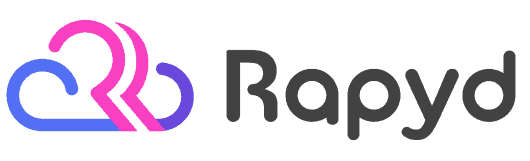
Rapyd just launched the fastest BuddyBoss, LearnDash & WordPress LMS hosting on the planet. Get 25% OFF with their early bird discount and lock-in up to 2 years of discounted pricing. From the creators of BuddyBoss.
Get 25% OFF Rapyd Today →
.ld-course-list-items div.ld_course_grid .thumbnail.course:hover {
cursor: pointer;
}And that’s all there is to it. Now the entire area of each course grid item is clickable, and will direct the user to the course page.
Finally Revealed...
NEW breakthrough solution allows you to IMMEDIATELY GROW student engagement and revenue per student by creating a state of the art mobile application in UNDER 60 MINUTES without ANY coding knowledge!

Proven and tested by over 1,000 LearnDash customers. Get your LearnDash Mobile App →
Leave a Reply