Affiliate Disclosure: We may be compensated if you use our links to make a purchase. We are extremely selective in who we partner with & only recommend products we believe in. Our affiliate relationships do not influence our recommendations.
In December of 2023, LearnDash released its very own course reviews plugin. There have been several third-party course review plugins on the market, but now we have an official one from LearnDash… and it’s FREE.
The LearnDash Course Reviews add-on is included with your LearnDash subscription, so everyone who has purchased LearnDash has access to it at no additional cost.
Let’s dive into the new LearnDash Course Reviews add-on, explore its features, and find out if it’s the best option for your site.
ADDITIONAL READING
If you’re curious about all the third-party plugins and options for course reviews, check out our article on LearnDash course review plugins here. There are better/different options presented.
Table of Contents
Here’s a full video overview of our review of the LearnDash Course Reviews add-on:
Settings
The first thing I was surprised about when activating this plugin was that there were no settings. I looked through all the LearnDash pages in the admin area and couldn’t find a single setting or option.
There are technically a few settings that impact this plugin though.
Disable Course Reviews
By default, reviews are enabled for every LearnDash course on your site. However, you can switch them off on a course-by-course basis.

- Navigate to LearnDash LMS > Courses
- Click “Edit” for the course you’d like to edit
- Click on the “Course page” tab at the top
- Look in the sidebar for Course Reviews
- Toggle the “Allow Reviews for this Course?” off
- Update the course
Sort Course Reviews
The other option is a bit hidden, but it technically impacts how your course reviews are displayed.
- Navigate to Settings > Discussion
- Change the “Comments should be displayed with the older|newer comments at the top of each page” setting
- This still uses the date/time to sort reviews, but you can change whether older or newer comments are shown first
NOTE: This will also affect regular comments on your site as well.
Styling
Similar to settings, there are also zero styling options for the LearnDash Course Reviews add-on. I was able to find a small CSS file that they are using for basic layout and text styles, as well as the size & color of the stars. Unfortunately, they don’t let you change any of this in the admin area.
I will work on writing up some custom CSS that you can use to override LearnDash’s styles, which I find to be quite blah.
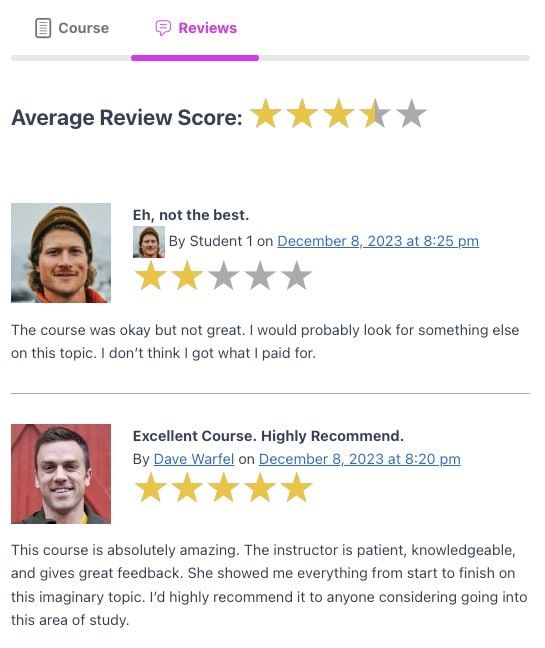
An example of 2 reviews displayed by the LearnDash Course Reviews add-on
Displaying Course Reviews
The display of course reviews happens automatically. A new “Reviews” tab is added to your course page. When a user navigates to this tab, they’ll see the course reviews displayed below it. Beneath all the reviews is the form to submit a new review.
As far as I can tell, there are no blocks or shortcodes for inserting reviews into any other area of your site. Once again, I think LearnDash missed the mark here, and should’ve included this. 😒
❌ Course review block
❌ Course review shortcode
If the reviewer has a URL listed on their WordPress profile, their name will appear as a link to their website. Otherwise, just their name is listed.
The date & time of the review is written next to their name. I wish there was an easier way to adjust this format, or remove it entirely, but there isn’t. And the hyperlink on this date/time does nothing; it’s completely useless.
There is also an extra, smaller avatar next to the reviewer’s name. The larger avatar is already displayed so I’m not sure why LearnDash chose to add another, smaller avatar again. 🤷♂️
Leaving a Course Review
Any student can leave a course review, however, they must have completed at least one step in the course. This can be a lesson, topic, or quiz. If they are not yet enrolled in the course, or have yet to complete a step, they will see a message that says they need to complete a course step before they can leave a review. They will still be able to see all other course reviews that have already been left.
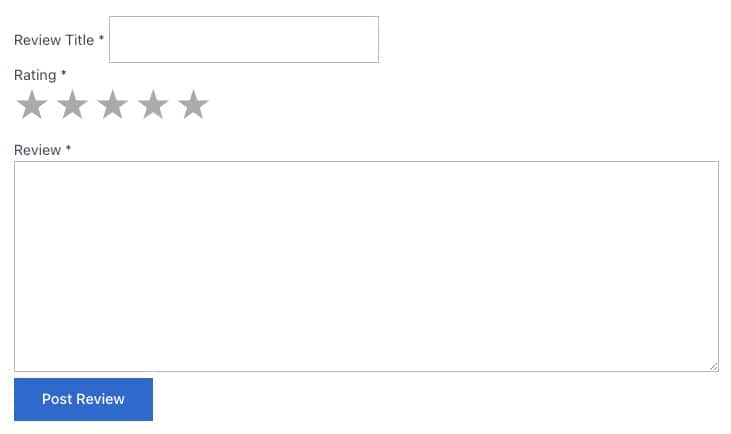
An example of the review form with the LearnDash Course Reviews add-on
Course Review Form
The LearnDash course review form consists of the following:
- Review Title (required)
- Rating (required): star rating between 1-5
- Review (required): This is the text-based review of the course
- Post Review button to submit the review
Course Review Management
LearnDash uses the default WordPress commenting system to store course reviews. This means that all reviews will show up in the admin area under Comments. They will be attached to the appropriate course, but otherwise will look just like all other comments on your site.
Editing & Deleting Reviews
You can edit & delete reviews from the Comments screen.
To delete a review:
- Navigate to Comments
- Click the Trash link under the review you want to delete
To edit a review:
- Navigate to Comments
- Click Edit under the review you want to edit
- Make your edits to the review text. It is highly discouraged to change the Rating that a user left.
- Click the Update button to save your changes
To temporarily hide a review:
- Navigate to Comments
- Click Unapprove under the comment you want to hide
- This puts the comment in Pending mode and essentially makes it a draft. It will remain hidden on your site until you return to the screen and click the Approve link.
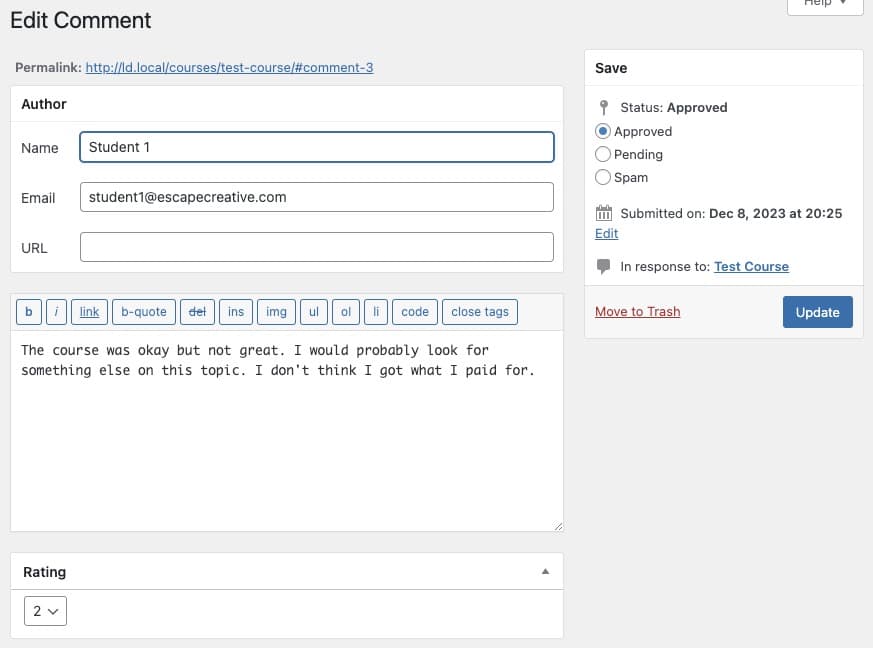
The Edit Comment screen to edit a LearnDash course review
Replying to Reviews
I added a review reply but it didn’t show up on my site. It looks like LearnDash did not build in this functionality. So at this time, it is not possible to reply to LearnDash course reviews using this plugin.
LearnDash Course Review Add-On FAQ
Who can review a course?
The student must be 1) enrolled in the course, and 2) completed at least one step in the course. It can be any lesson, topic, or quiz.
Can I delete course reviews?
Yes. The LearnDash Course Reviews add-on uses the native WordPress commenting system. Navigate to Comments in the sidebar, find the review you want to delete, and click the Trash link.
Can I edit/modify course reviews?
Yes. Let’s say a review contains incorrect spelling or grammar, and you’d like to fix it. Navigate to Comments in the sidebar, click either Edit or Quick Edit, edit the comment, and then click the Update or Update Comment button to save your changes.
Can I edit course review titles?
It is not possible to edit course review titles. LearnDash does not make this information available on the Edit Comment screen.
Can I hide reviews?
Yes. Simply navigate to Comments and click the Unapprove link under the comment that you want to hide from your site. This will set it as “Pending” until you click the Approve link to display it again.
Can I hold reviews for moderation?
You can use the same steps mentioned above for hiding reviews.
I haven’t tested this, but I believe they will also respect whatever settings you are using for WordPress comments. Check your comment settings from Settings > Discussion. You can also try using any WordPress comments plugin that adds functionality and moderation options to comments; it should work for course reviews as well.
Can I change the order in which course reviews are displayed?
Yes. Course reviews are displayed based on the time they were submitted, and they use the setting in Settings > Discussion that says:
“Comments should be displayed with the older comments at the top of each page.”
In testing, I actually found “older” was displaying the newer comments first, and “newer” was displaying older comments first. So it seemed backwards to me, but changing this option will change the order.
If you want to sort comments by something other than date, you’ll need to use a WordPress comments plugin or custom code. It is also possible that your theme might offer comment sorting settings.
Have you tried the new LearnDash Course Reviews add-on yet? If so, I’d love to know how you like it. Please let us know down in the comments.
Leave a Reply