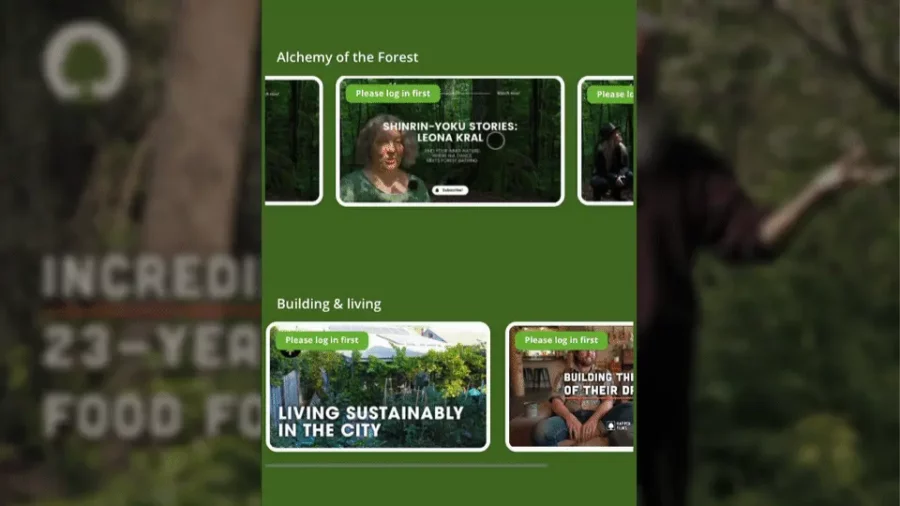Update, June 21, 2024: We released version 2.22 of Design Upgrade Pro, and version 2.22.1 3 days later. Version 2.22.1 fixes the issues with LearnDash 4.15’s new styles. If you’re using LearnDash 4.15 or higher, please update our plugin to 2.22.1 and all of your design issues should be fixed.
Design Upgrade Pro’s styles will now override all of LearnDash’s Customizer styles.
Hi LearnDash Friends,
If you’re reading this, you’ve heard about LearnDash 4.15 and the new “LearnDash Styles” design options they added to the Customizer. You found out about them at the same time I did.
If you didn’t know, I’m the owner of the popular Design Upgrade for LearnDash plugin (~20,000 active users). I’ve heard from some customers via email, and I’m being told there are many more asking questions in the LearnDash Facebook Group (unfortunately, I’m unable to respond in the group).
NOTE: I am a member of the Unofficial LearnDash Group here. Consider joining that if you’d like to ask questions about the plugin and these new LearnDash options. Tag me to be sure I see your questions.
Read More