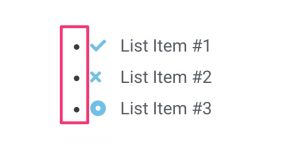Phew! That title is a mouthful, huh? Here’s a quick image that illustrates what we’re talking about:

We’re just applying some custom CSS to place the student’s name & avatar in a contained area with a background color (we’re calling it a pill). We’ll discuss the CSS needed to create this affect, and go over a few variations so you can customize it to your liking.