Affiliate Disclosure: We may be compensated if you use our links to make a purchase. We are extremely selective in who we partner with & only recommend products we believe in. Our affiliate relationships do not influence our recommendations.
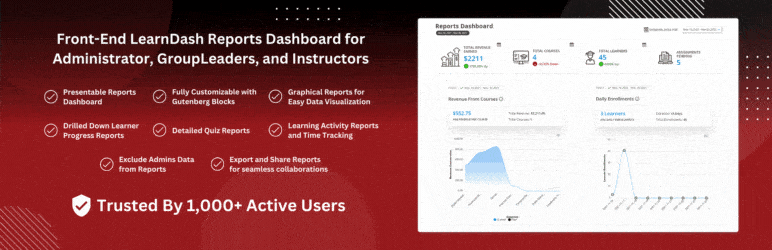
WISDM Reports for LearnDash is a free plugin (with a premium upgrade) that provides additional reporting for LearnDash sites. It was created by WisdmLabs, a company known for creating products and offering services related to LearnDash.
This article is part of our LearnDash reporting series.
Let’s start with the free version.
Getting Started
You can install WISDM Reports for LearnDash by going to Plugins > Add New from the admin area of your WordPress site and searching for it by name. Click the Install button, followed by the Activate button.
Upon activation, a new page is automatically created for you on your Pages > All Pages screen. It should be called “Reporting Dashboard” or “LearnDash Reports.” This page contains a collection of blocks that display all of the free reporting options that the plugin offers. There are additional reports only available in the pro version.
Creating a Page from Scratch
If the page isn’t created for you, or you would like to start from scratch and create your own reporting page…
- Create a new page
- Place your cursor on the page where you want to insert the reports
- Click the blue + icon at the top of the block editor
- Click Patterns
- Select LearnDash Reports from the dropdown
- Click the Default report pattern
This inserts all of the available reports in a nice, column-based layout. Now you can delete the reports you don’t want, move others around, etc.
If you prefer to insert one reporting block at a time, you can click off Patterns and over to Blocks, and search for “wisdm.” This will bring up all the reporting blocks. They are listed under the section titled “LearnDash Reports.”
WisdmLabs chose to use Column blocks to organize all of their reporting blocks. You can see this when you open List View in the editor (see below). If you want to use Group blocks or another type of block, simply add the blocks you want to use, and then drag’n’drop the individual reporting blocks where you want them.

Available Reporting Blocks
WISDM Reports for LearnDash adds the following blocks:
Filter-based Blocks
- Duration Selector
- Report Tools
- Shows course-specific data. User-specific and quiz-specific data is available in the pro version.
Number-only Blocks
- Total Courses
- Total Learners
- Total Revenue (only for direct LearnDash payment integrations—Stripe, PayPal, Razorpay)
Graph Blocks
- Revenue from Courses (bar)
- Daily Enrollments (line)
- Time Spent on a Course (pie)
- Course Completion Rate (bar) – Percentage number is only available in pro
- Quiz Completion Rate (bar) – Percentage number is only available in pro
- Quiz Completion Time per Course (bar)
- Learner Pass/Fail Rate
Most of the graphs are downloadable as a .png and .svg, and the data is downloadable as a .csv.
Table-based Blocks
These blocks contain each course & quiz in a new row, with many columns that display data for the respective course/quiz.
- Course List
- Quiz Reports
Upgrade to the pro version to download this content in .csv and .xlsx format.
Related: We also have full documentation on LearnDash blocks & BuddyBoss blocks.
Block Options
At this time, I didn’t see any block options for any of the reporting blocks. There is no way to customize the data, layout, design, etc. in the block editor. You can custom class names to the block for easier styling with your own custom CSS (this is standard for all blocks in WordPress).
Publishing & Viewing the Reports
Once you’ve finished customizing your reporting page, click the Publish/Update button to make it public. Now you can view the page at the URL that you chose.
WISDM Reports for LearnDash does include a shortcode that automatically outputs a button that links to the reporting page, however, this only links to the initial, auto-generated page that the plugin creates upon installation. If you create a new page and add reporting blocks to it, this shortcode does not know that URL and will not link to that page.
[wrld_dashboard_link]
The best way to link to your reports page is to simply use a link or button in the block editor, just as you would any other text or button link.
Date Filter
You don’t have to include the date filter block, but if you do, it provides a quick way to look at data from different time frames. By default, the following one-click options are available:
- Today
- Yesterday
- Last 7 Days
- Last 30 Days
- This Month
- Last Month
Or you can choose to select a custom data range from the included date picker.

User Permissions & Access to the Reports
By default, the following user roles will be able to view the reporting blocks on the frontend of your site:
- Administrator
- Group Leader
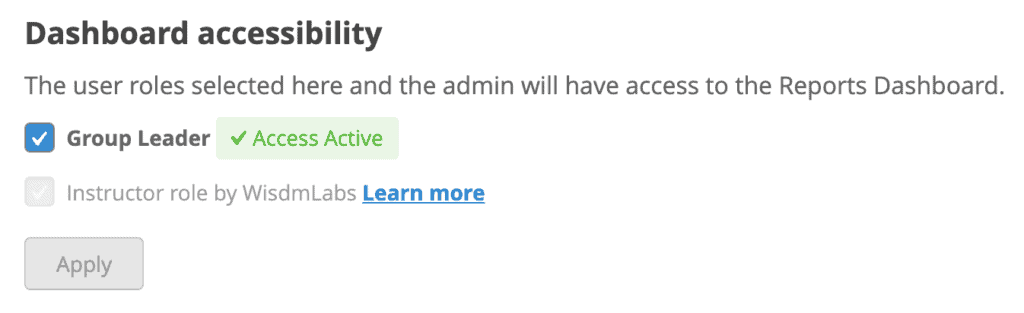
If you’re using the WisdmLabs Instructor Role plugin, you can also enable report access for Instructors (this is a user role created by the plugin).
You can turn on/off access for Group Leaders, but Administrators will always have access to all reports.
If a user that doesn’t have permission tries to access the page, the page itself will appear, but all the reporting data will not be shown. Instead, they will see a message that says, “Access Denied. You do not have a permission to access this page.”
Suggestion
It would be really nice if WisdmLabs opened this up to all user roles with a multi-select box. Many sites have user roles created by other plugins (WooCommerce, membership plugins, etc.) and/or create their own custom roles, and it’d be nice to provide access in a more flexible way.
Custom User Role Access
The WISDM Reports for LearnDash plugin doesn’t offer this itself, however, they do provide a solution to achieve even more flexibility with various user roles. It will require an additional free plugin to set up.
The Content Control plugin is a lightweight and powerful plugin that allows you to take complete control of your website’s content by restricting access to pages/posts to logged in users, specific user roles or to logged out users. WisdmLabs provides instructions in their documentation on how to set this up.
Now let’s take a look at the PRO version.
WISDM Reports Pro for LearnDash adds quite a few additional features to the free version of the plugin. I’ll include a brief list of features below, and then follow up with more detail about each feature, along with some screenshots.
Features
The following features are only available in WISDM Reports Pro for LearnDash.
- Filter: Course Categories & Group: In Course Specific reports, you can use the Category & Group filters
- Filter: Learner/User: You can view reports only for a specific user
- Filter: Date, with preset dates
- Number-only: Assignments Pending
- Percentage: Course Completion Rate: This will be calculated for you, and displayed in the reports
- Percentage: Average percentage of quizzes completed per course
- Drilled-down quiz level reports
- Customized dashboard view
- Time tracking
- Dynamic bulk export for quiz results
- Export reports in
.csvand.xlsformat - Exclude courses, user roles, and specific users from reports
Quiz Reports
None of the quiz reports are available in the free version. Upgrading to WISDM Reports Pro for LearnDash unlocks all the quiz reporting. See below for an example of the quiz data.

Another Option: For even better quiz reporting, consider LearnDash Gradebook.
Customized quiz reporting allows you to show/hide all of the following data points for your LearnDash quiz reports.
- Course Category
- Group
- User Email
- Quiz Status
- Quiz Category
- Points Earned
- Score (%)
- Date of Attempt
- Time Taken
- …and all quiz custom fields (if you’re using them)
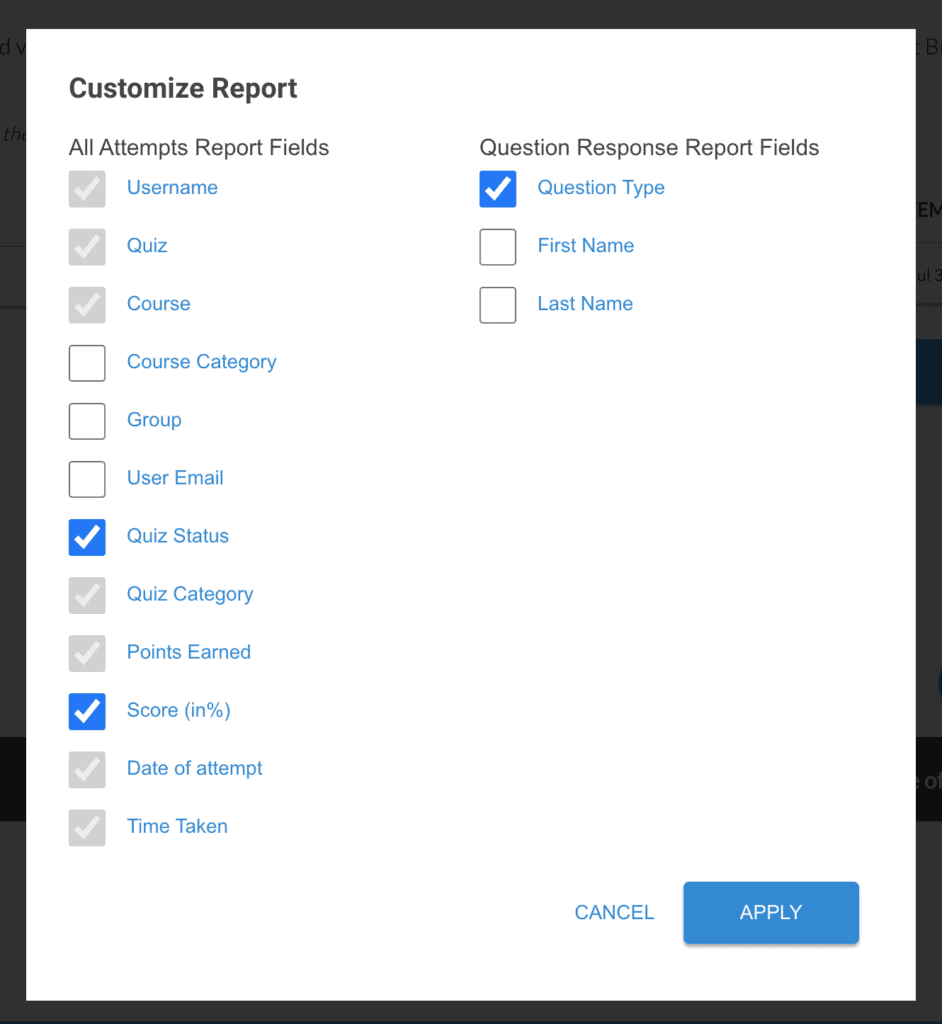
Time Tracking
Time tracking allows you to exclude time from “time spent on course” reports. When a user is idle, their time is not being tracked. A user is considered idle when:
- they leave the browser tab of your site
- they don’t move their cursor for
Xseconds - they don’t make a keystroke for
Xseconds
X is customizable to any amount of seconds you choose.
The default idle time is 600 seconds, but you can customize this however you’d like. Once the idle time is reached, a popup will appear on site for the user. Once this popup appears, the time is paused.
You can customize the message that is displayed in this tooltip.
When the user clicks the button in the popup, it will once again start tracking time. You can customize the wording of this button.

- Track time spent in courses, lessons, or topics by closely monitoring learner inactivity
- Notify users when they’re idle for too long and easily identify learners that are at risk of not completing the activities
- Evaluate the average time taken to complete a course and reward learners who have met the set criteria
Dynamic Bulk Export for Quiz Results
You can bulk export quiz attempts in .csv and .xls format. The following filters are available:
- date of attempt
- course
- group
- quiz
You’ll see a preview of how many quizzes or quiz attempts are available based on your chosen filters.
WARNING
Downloading too many quiz attempts at once can put a high strain on your server.

- Export All Quiz Attempts report to analyze all quiz attempts as per the course, group, and quiz
- Export the Quiz Attempt Learners Answers report to analyze quiz answers for all learners in the selected quizzes
- View progress until the export is complete
Additional Reporting Blocks
WISDM Reports Pro for LearnDash adds the following blocks:
Number-only Blocks
- Assignments Pending
Graph Blocks
I don’t see any new graph blocks in the pro version. I think just the new features within existing blocks are activated once you upgrade to pro.
WISDM Reports for LearnDash is one of several LearnDash reporting tools that we’ve highlighted on ldx.design. You might also be interested in:
- Tin Canny Reporting (premium only)
- Easy Dash for LearnDash (free + premium)
- LearnDash ProPanel (premium only)
- LearnDash Gradebook (premium quiz reporting)
Leave a Reply