Affiliate Disclosure: We may be compensated if you use our links to make a purchase. We are extremely selective in who we partner with & only recommend products we believe in. Our affiliate relationships do not influence our recommendations.
BuddyBoss is a powerful community platform that turns your WordPress site into a social network. Many features can be inserted in various places throughout your site using BuddyBoss shortcodes (as well as blocks).
Most of these blocks are available in the free BuddyBoss Platform plugin, but a few are only available in Platform Pro.
Let’s break down all BuddyBoss shortcodes & blocks, and discuss how to use each one.
SEE ALSO: LearnDash shortcode reference →
Of course, when you’re using BuddyBoss with LearnDash, LifterLMS, Tutor LMS, or any other WordPress LMS plugin, all of the shortcodes in that plugin are also available to you.
Subscribe to our YouTube channel for more LearnDash tutorials.
📘 BuddyBoss Blocks (for Gutenberg)
If you’re using the block editor (Gutenberg), I recommend using blocks over shortcodes. However, some features are still not available as blocks.
BuddyBoss Zoom Integration
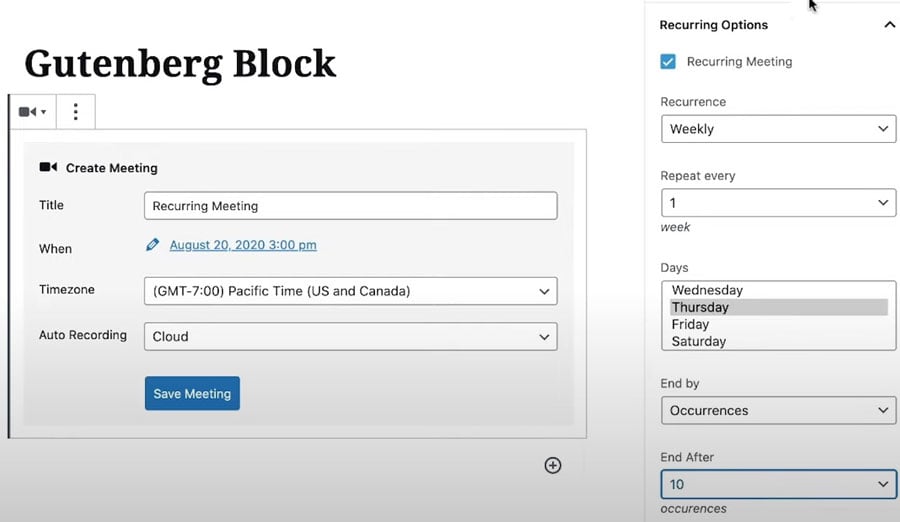
The Zoom integration for BuddyBoss is only available in BuddyBoss Platform Pro.
Before using the BuddyBoss Zoom blocks, you need to connect your site with Zoom, and follow the setup instructions. You’ll also need to enable certain settings in your Zoom account.
Once set up, you can insert Zoom blocks anywhere on your site, including courses, lessons, quizzes, custom post types, etc.

Zoom Meeting Block
The Zoom Meeting block allows you to add existing meetings to any page, as well as create a new meeting right from within the block editor. It supports one-time and recurring meetings.
Zoom Webinar Block
This requires a paid Zoom plan that supports webinars.
Webinars allow you to livestream video right within any page in your site. You can add new webinars or embed existing ones.
📘 BuddyBoss Shortcodes
Here’s a complete list of every available BuddyBoss shortcode. Many of these were carried over from when BuddyBoss forked BuddyPress, so if you’ve used BuddyPress in the past, some of them may look familiar.
The Example(s) column provides an example how to use each shortcode. Anywhere you see sequential numbers (i.e. 123), replace them with the ID of your forum, topic, zoom meeting, or other relevant content that you’re trying to display.
SEE ALSO: How to find WordPress IDs
Shortcode Description Example(s) Forums & Discussions [bbp-forum-index] Display all of your forums in a list [bbp-forum-index][bbp-forum-form] Display the “Create New Forum” form [bbp-forum-form][bbp-single-forum] Display a specific forum’s discussions [bbp-single-forum id=123][bbp-topic-index] Display most recent discussions in a list [bbp-topic-index][bbp-single-view] Display popular discussions, ordered by number of replies [bbp-single-view id="popular"][bbp-single-view] Display all discussions that have no replies [bbp-single-view id="no-replies"][bbp-topic-form] Display the “New Discussion” form [bbp-topic-form][bbp-topic-form forum_id=123][bbp-single-topic] Display a specific discussion [bbp-single-topic id=123][bbp-topic-tags] Display a tag cloud of discussion tags [bbp-topic-tags][bbp-single-tag] Display discussions with a specific tag [bbp-single-tag id=123][bbp-single-reply] Display a specific reply [bbp-single-reply id=123][bbp-search] Display the “search forums” form [bbp-search][bbp-stats] Display the forum stats [bbp-stats]Groups & Profiles [group] View all groups of a specific group type [group type="school"][profile] View all profiles of a specific profile type [profile type="teachers"]Account [bbp-login] Displays the login form [bbp-login][bbp-register] Displays the registration form [bbp-register][bbp-lost-pass] Displays the lost password form [bbp-lost-pass]Video [zoom_meeting] Display a Zoom meeting [zoom_meeting id="123456789"]
👩💻 How to Use BuddyBoss Shortcodes
Let’s talk about how to use all of the BuddyBoss shortcodes. Most shortcodes only have one parameter—either an ID or a type of group/profile—so there aren’t many options to discuss.
General Usage
You use BuddyBoss shortcodes just like any other WordPress shortcode. They start with an opening bracket [ and end with a closing bracket ].
Some shortcodes don’t have any options (or parameters), and look like this:
[bbp-forum-form]Other shortcodes have one or more parameters you add to the shortcode, like this:
[bbp-single-forum id=123]This parameter is often an ID used to identify a specific piece of content to display. It can also refer to categories, or different types of content.
[group type="school"][bbp-forum-form]
Are there any BuddyBoss shortcodes that I left out? Please let me know in the comments so I can keep this reference up to date.
If you’re still considering BuddyBoss for your next project, check out our BuddyBoss price guide. It helps explain the true cost of a BuddyBoss site, the differences between the Platform plugin and BuddyBoss Theme, and other common pricing questions.
Shayna
Hi Dave, I just wanted to say THANK YOU for your useful and in-depth content! It seems like every time I search for something related to LearnDash or BuddyBoss, one of your articles comes up – and I always click on it because I know I’ll find all the info I need 🙂
Dave Warfel
Aww, thanks Shayna. I really appreciate you taking the time to comment, and I’m glad I’m able to help 😊.
buddyboss
Could you please develop a new shortcode to display related topics at the bottom of the topic details page on the buddyboss forum?
Dave Warfel
Sorry but we aren’t taking on that type of work at this time.
Silke
Hi Dave,
great content!
Is there a shortcode of one special group? Can we create one with the id of the group?
Greetings from Germany
Silke
Dave Warfel
Thanks Silke.
I can’t find any documentation on the
[group]shortcode so I’m not sure.I was going to recommend using the BP Profile Shortcodes Extra plugin, but it was removed from the WordPress plugin directory in November 2024. They had a shortcode you could use like this:
[bpps_group_url slug=""]. But you can’t install it anymore.Your best course of action is to either try some things on your own to see if they work (ex:
[group id="123"]or[group slug="groups-slug"]. Or reach out to BuddyBoss support directly and hope they can give you a helpful answer.User
zomggg this has been the *only* helpful bit of info I could find on using BuddyBoss with LearnDash. I will be bookmarking this page. Thank you oh soo much for posting!!
Dave Warfel
You’re welcome 🙂. Happy to hear you found it useful.
David
Hello!
Thanks for the instructions, but the shortcodes aren’t working for me with Elementor. I’ve added the login and registration shortcodes, and only the shortcode is displayed on the page.
Can you help me?
Thanks